|
| Quirks and Strengths |
It’s Done with Mirrors
Mirror Bounce
Mirror Size and Design
Focus Screen
Pentaprism/Pentamirrors and so Forth
Eyepiece
Magnification
Coverage
Eyepoint
Oddity of dSLR Viewfinders
Protecting the Sensor from Dust
Whither Dust
Dust vs. Dead Pixels
Protecting Your Sensor from Dust
Fixing Dusty Images
Cleaning the Sensor
Air Cleaning
Brush Cleaning
Liquid Cleaning
Secrets of dSLR Image Storage
Key Considerations
FAT Follies
TradeBonanza - Trader's Daily Digest | Financial Comic Strips |
Quirks and Strengths
If you’re accustomed to working with a point-and-shoot digital, or even with an advanced model using an electronic viewfinder, you’ll find that digital single-lens reflexes have their own particular set of advantages and quirks that you must learn about. Even if you’ve been working with film SLRs for years, you’ll soon discover that the dSLR is a different type of animal.
While the design of digital SLRs solves many of the problems that may have vexed you with other digital or film cameras, every silver lining can be cloaked in a troublesome cloud. Minor flecks of dust that settle onto your film images can be wiped off or retouched out of the picture quickly and easily, and clean habits can minimize this problem. In contrast, dust that attaches itself to your digital sensor may be almost impossible to avoid (unless you confine your shooting to a clean room) and can mar hundreds of images unless you do something. Your dSLR has some viewfinder anomalies you should know about, and there are some secrets to storing images efficiently and using the various automated exposure modes. This section will clear up some of the confusion around dealing with a dSLR’s quirks and strengths, and show you how to use both to improve the quality of your picture-taking experience. Not every topic is 100 percent exclusive to digital SLRs; for example, film SLRs need to deal with mirror bounce, too.
However, I’m going to show you how each foible applies to digital cameras. |
| Back to top |
It’s Done with Mirrors
A key component in any SLR camera is the mirror located immediately behind the lens. This mirror reflects all or part of the light that passes through the lens upwards (or sideways, in the case of some odd-ball designs like the Olympus E-300/EVOLT) towards the viewing mechanism.
That can consist of a focusing screen that images the picture, plus a prism or set of mirrors that takes the screen’s upside-down and reversed view and orients it properly. During exposure, the mirror flips up, allowing the light to continue unimpeded to the sensor. The figure below shows a highly simplified version of the path of light through a digital single lens reflex.
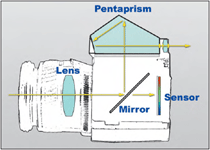
That’s the quick version. In practice, there are lots of other factors to consider if you want to understand how your SLR-viewing system works with you and against you. Let’s start with the mirror itself. That little reflective rectangle has to be carefully designed and activated so that the light is reflected towards the viewfinder in precise alignment. Otherwise, your view—particularly of focus—would be inaccurate, and mechanisms within the camera that work with the viewfinder’s image, such as the autoexposure and autofocus features, wouldn’t work properly.
Mirror Bounce
One thing to keep in mind about the mirror is that, during exposure, its upward travel, brief pause while the picture is made, and then return to the viewing position causes a tiny bit of vibration. Poorly designed mirrors may even “bounce” when they reach their full, upright position.
This vibration can, and sometimes does, albeit rarely, affect the sharpness of the photograph, introducing a small amount of “camera shake” during the exposure. Even placing the camera on a tripod and using the self-timer, remote control, or a cable release to trigger the picture can’t eliminate this effect. You’re most likely to see the consequences of mirror slap on exposures that are long enough for the vibration to have an effect, but not so long that the vibrating portion of the exposure isn’t significant. In other words, an exposure of 1/4 second is more likely to be marred by tiny vibrations than one that’s 30 seconds long. Mirror movement can spoil images made through a microscope, too, by disturbing the delicate camera/scope setup.
In the past, some camera vendors have tried to get around this problem by using mirrors that were only partially silvered, so that part of the illumination always goes to the viewfinder, and part always continues to the film or sensor. Such pellicle mirrors don’t need to flip up or down at all. Canon and Nikon have both offered cameras of this type, although in some cases they were special-order or custom-built models.
There are a number of problems with pellicle mirror systems. The most obvious is that with a non-moving mirror, the full amount of light coming from the lens never reaches the viewfinder or the film/sensor, so the view is likely to be darker than with a flip-up mirror, and less illumination is available for exposure. The second most important drawback is that pellicle mirrors must be kept very, very clean. Although the mirror itself will generally be out of focus from the film or sensor’s point of view, any dust or smudges on the mirror can affect the quality of the picture.
Finally, with a half-silvered mirror, it’s possible for light from the viewfinder to find its way into the camera, perhaps to bounce off shiny portions of the rear of the lens and cause ghost images. It’s not a good idea to leave the viewfinder window uncovered when shooting with this type of system. Eyepiece light leak can also affect exposure calculations even on cameras with conventional mirror systems, so some dSLRs, like the Canon EOS 1D, have an eyepiece “shutter” to block the light. Or, you can use a clip-on eyepiece light blocker, such as the one offered for cameras like the Nikon D70.
Another way to handle mirror bounce is to lock up the mirror prior to exposure, as shown in the figure below. Because the camera is mounted on a tripod, you can frame your shot before locking up the mirror; then make the exposure free from worries that a pivoting component of your optical system will cause vibration. Unfortunately, not all digital SLRs have mirror lock-up that can be triggered prior to an exposure. Some include a mirror lock-up feature solely to swing the mirror out of the way to permit sensor cleaning. If you fear mirror bounce will plague you, make sure the dSLR you purchase has mirror lock-up, and that it’s the real thing. 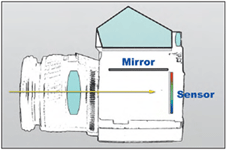
Mirror Size and Design
One problem in designing an SLR mirror in these days of compact digital cameras is that the mirror must be large enough to reflect the full field-of-view (or, at least 95 percent of it), but small enough to fit inside the cavity behind the lens. That can become a problem with wideangle lenses, which can have a shorter back focus distance than normal and telephoto lenses.
As you probably know, the focal length of a given lens is the distance from the optical center of the lens to the plane of the film or sensor. With a 20mm lens, that distance is about 0.75 inches, which is obviously impossible. With the average dSLR, the distance from the lens flange to the sensor is more on the order of 1.5 to 1.75 inches, so with the simplest possible lens design, a wide-angle lens’ rear elements would have to extend back inside the camera, well beyond where the mirror would sit. I actually own such a lens, an ancient 7.5mm Nikkor Fish Eye lens that pokes back into the camera body almost to the film plane, and that requires that the mirror be locked up out of the way before it can be mounted.
No such nonsense is required with today’s lenses, which use what is called retro-focus designs (also called inverted telephoto) to increase the back-focus distance to a reasonable value.
Without such designs, the 10-12mm lenses available for digital cameras (or even most lenses shorter than about 40mm) would be impossible. This is especially true with dSLRs that have smaller than full-frame sensors because the multiplier factor means that shorter and shorter lenses are required to produce the same wide-angle effect as a full-frame digital or film camera. (There’s another advantage to retro-focus design: The longer back-focus distance allows the light to strike the sensor at a less oblique angle so the photosites are illuminated more directly. You’ll find diagrams of retro-focus and conventional lens designs there, too).
Even with advanced lenses, dSLR camera designers need to do some fancy footwork to create mirrors that accommodate the rear elements of lenses, yet are still able to flip up as needed. A few cameras use a mirror that actually slides backward a bit before it begins to pivot, allowing extra clearance with the rear elements of the lens. I’ll explore other lens quirks in Working With Lenses section.
Focus Screen
The next stop in our optical grand tour is the focus screen, also called a viewing screen or, in times past, “the ground glass,” which is, theoretically, at the exact distance in the optical path as the focal plane of the sensor. Thus, an image that appears to be correctly focused on the viewfinder screen should be in sharp focus when the picture is taken.
Obviously, the screen must be positioned with great accuracy, which is made easier by the fact that in most digital SLRs (at least the non-pro variety), the focus screen is permanently fixed in the camera. Some high-end models, like the Canon EOS 1Ds, Mark II, offer nine or ten different replaceable focus screens optimized for special applications. These can include screens with matte, split-image rangefinder-type focusing, microprism, cross-hairs, or other types. Specialized screens can provide an extra-bright image for viewing under dim lighting conditions with a central spot area for focusing, grids and cross-hairs for aligning images, and other features.
While in the past focus screens were usually precision-made chunks of ground glass, today you’re likely to find a laser-etched plastic screen in your digital camera. And where such screens were formerly used simply to provide a way for the photographer to view an image and manually focus, today these screens may be used by your camera’s exposure system to measure light from a large matrix of points, play a major part in autofocusing the image, or even to measure and set white balance (although at least one camera measures white balance from a sensor area on top of the camera in incident fashion, independent of the light coming through the lens). Incident light is the light falling on a subject, as opposed to reflected from the subject.
Compared to EVF cameras, which use an LCD as a through-the-lens viewfinder and can easily fill up the screen with all kinds of information, the data displayed on a dSLR’s focus screen may be rather sparse, as you can see in the next figure. Generally, you’ll see little more than the focus-area indicator markings, plus an indicator that shows what area is being measured for spot or center-weighted exposure calculations. These areas may be illuminated to show that they’re active.
Additional data, which can include the shutter speed, f-stop, exposure mode, exposure number, focus confirmation light, and “flash needed” indicator, will appear below the focus screen itself, usually as LED or LCD indicators.
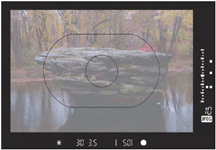
Pentaprism/Pentamirrors and so Forth
The view of the focus screen looks properly oriented because the light transmitted through the screen is next bounced two more times off the reflective surfaces of a pentaprism, typically a one-piece optical glass component with silvered surfaces, or a pentamirror or similar system that consists of a hollow glass/plastic roof mirror hybrid. Some cameras, like the Olympus E300 I mentioned earlier, use a series of mirrors to produce the same effect, but without the typical pentaprism “hump” on top of the camera. Whichever system is used, these extra bounces are required to rectify the image for normal viewing.
If you’ve ever seen a traditional view camera at work, you probably noticed that the image on the ground glass was upside-down and reversed left-to-right. Studio photographers learn to work with images presented in this way, but SLR photography is generally a much faster moving endeavor, so all digital single lens reflex cameras provide a properly oriented view. The important thing to know about pentaprism/pentamirror systems is that solid glass systems tend to present a much brighter image than poorly designed mirror systems.
Eyepiece
At the end of its long journey (which probably took less than a split second, unless you’re photographing the moon or stars), the light that entered your lens exits through the eyepiece of your digital camera, ready for viewing by your eye. The eyepiece will usually have a rubber bezel around it so you can comfortably rest your eye against it, even if you’re wearing glasses, and will have a diopter correction dial or slider you can use to customize your view for any nearsightedness or farsightedness in your vision. Most digital SLRs also allow adding a prescription lens to the eyepiece if the normal diopter correction isn’t strong enough. There are several factors related to the overall image that emerges from the eyepiece that you need to know about.
Magnification
This is how large the viewfinder image appears to your eye and, up to a point, bigger is better. If your dSLR’s viewfinder provides 1X magnification, then your subject as viewed through the finder will appear to be the same size as when you view it with your unaided eye, when you’re using a normal lens focused at infinity. A normal lens with a full-frame digital camera (or film camera) is generally defined as around 50mm. So, if you placed your right eye against the viewfinder and kept your left eye open, as you panned the camera the scene would appear roughly the same with either eye. If your digital camera uses a smaller than full-frame sensor, “normal” will be another focal length, such as 38mm using a camera with a 1.3X multiplier, or 31mm with a camera having a 1.6X multiplier.
If you’re using any other lens or zoom setting besides normal, or have focused closer than infinity, the image size will change, even at 1X magnification. That’s pretty obvious: Zoom a lens from the 38mm “normal” position in to the 114mm telephoto setting, and the subject in the viewfinder will appear to be twice as big. Zoom out to 19mm for a wide-angle shot, and the subject will appear to be half as large. A 1X magnification factor provides a nice big image for viewing. However, some digital SLRs provide only .80X or .75X magnification. Make sure the dSLR you buy has enough magnification for comfortable viewing.
Coverage
Your viewfinder may not show you 100 percent of what the sensor will see. It’s likely that some of the image will be cropped because it’s difficult to design an optical viewing system that shows 100 percent of the available view. Pro cameras do a good job of this, but it’s likely that your entry-level dSLR will show you less, perhaps 95 percent of the true field-of-view. That shouldn’t be a serious problem because it means your final image will actually include more than what you saw.
With a 6-megapixel camera at 95 percent coverage, that’s roughly the equivalent of clipping 35 pixels each off the left and right sides of the image area (about 1 percent of the width at either end), and 25 pixels from the top and bottom lengths of the frame (also about 1 percent).
Next figure shows you roughly how much image you lose in the viewfinder. The green area represents the portion of the image cropped out with a camera that provides 95 percent coverage. You can always crop back to the original viewfinder framing in an image editor if what-yousaw-is-what-you-want happens to be that important.
To a certain extent, magnification and coverage work hand-in-hand: If your dSLR provides 100 percent coverage, the magnification may have to be reduced a little to allow room for the other informational displays in the viewfinder. If your camera’s viewfinder has 100 percent magnification, it’s likely that the coverage is reduced a little, for the same reason. Those pixels clipped at top, bottom, and sides are allocated to the readouts at the bottom of the viewfinder screen. 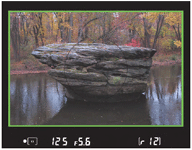
Eyepoint
This is the distance you can move your eye away from the eyepiece and still see the entire viewfinder, including the focus screen and the informational displays. An extended eyepoint is useful if you wear glasses because your eyewear won’t let you rest your eye right up against the viewfinder. A generous eyepoint figure is also useful when you’re shooting sports or action and don’t want to have the camera glued to your eye at all times.
You might also want to be able to see stuff outside the camera’s field-of-view, so you can monitor how a play is unfolding, or make sure that huge wide receiver that is not currently in the frame isn’t headed towards the sidelines and your position! Eyepoint figures are generally given in millimeters, and range from around 12mm (half an inch) to 25mm (a full inch) or more. |
| Back to top |
Oddity of dSLR Viewfinders
In general, the viewfinder system of dSLR cameras operates very much like their film SLR counterparts. That would be great, except for one thing: Such systems rob you of the use of the digital sensor up until the instant the exposure is made. One of the primo advantages of digital cameras, the ability to see the sensor image prior to exposure, doesn’t apply to digital SLRs because they operate too much like their film ancestors.
Here’s a quick checklist of how this quirk affects you:
■ No live preview.
You can’t preview the image you’re going to take, exactly as the sensor sees it because the sensor can’t create an image until the mirror flips up and out of the way. The LCD of a dSLR is used only for viewing images after the fact, plus for displaying menus and other information.
■ No live histograms.
As you’ll learned in Mastering Your dSLR Controls section, histogram displays are a great way to optimize exposures. If the histogram “chart” is skewed too much in one direction or another, you can add or reduce shutter speed, aperture, or EV value to get the best possible exposure. Non-SLR digital cameras have what are called “live” histograms that show up on the LCD and/or EVF while a shot is being composed, so you can make corrections in real time. That’s not possible with a dSLR for the same reason you can’t get a live preview: The sensor is blind until the moment of exposure.
■ No sneaky surveillance-type shooting.
You can connect many digital SLRs to a USB cable and use a special program to control the camera from a distance. However, once again, you’ll be shooting blind. Your control program probably can download your remote photos to your computer after they are shot, but you can’t monitor what the camera sees before taking the picture. If you want to catch a shoplifter in the act, you’re better off with a regular video surveillance camera or even a high-end non-dSLR setup to provide a live feed to your monitor or computer.
■ Shooting blind in dim light or with infrared filters.
Because you’re limited to viewing through the dSLR’s optical viewfinder, if light conditions are very dim or you’re using an infrared filter, you have to shoot blind. LCD and EVF viewfinders often have circuitry that boosts the gain under dim conditions, providing you with a fuzzy, sometimes black-and-white image, but one that can still be viewed, even if you’re shooting with an infrared filter that blocks visible light. |
| Back to top |
Protecting the Sensor from Dust
Photographers have had to surmount dirt and dust problems for more than 150 years. Dust can settle on film or photographic plates, marring the picture. Dust can reside on the front or back surfaces of lenses and, if the specks are numerous enough, affect the image. Dirt can even get inside the lens. It can infest your dSLR’s mirror and focusing screen, too, which shouldn’t affect the quality of your photos, but can be annoying nevertheless. Dirty electrical contacts could conceivably affect the ability of your flash memory cards to store information or hinder the operation of an external electronic flash.
These ills infect film cameras, and most of them apply to digital cameras as well. However, the dSLR adds a new wrinkle: dirty sensors. In non-dSLRs, the sensor is sealed inside the camera and protected from dust. Unfortunately, your removable-lens digital camera invites the infiltration of dust, or worse, every time you swap lenses. Dust will inevitably creep inside and come to rest. Some of it will lie in wait for the shutter protecting your sensor to open for an exposure and then sneak inside to affix itself to the imager’s outer surface. No matter how careful you are and how cleanly you work, eventually you will get some dust on your camera’s sensor.
This section explains the phenomenon and provides some tips on minimizing dust and eliminating it when it begins to affect your shots.
Whither Dust
Like it or not, unless you live in a clean room or one of those plastic bubbles, you’re surrounded by dust and dirt. It’s in the air around you and settles on your digital camera’s works without mercy. When you remove a lens to swap it for another, some of that dust will get trapped inside your camera. Most of it will cling to the sides of the mirror box. Some will land on the mirror itself, or stick to the underside of the focus screen. Dust found in any of these locations shouldn’t affect your pictures unless enough accumulates to interfere with the autofocus or autoexposure mechanisms, and long before that you’ll be seriously distracted by the dust bunnies in your viewfinder.
The real danger lies in the dust particles that cling to the shutter curtain and rear portions of the mirror box. They’re likely to be stirred up by the motion of the curtain and waft their way inside to the sensor. Taking a photo with the camera pointed upward will enlist the law of gravity against you.
The dust settles on the outer surface of the sensor, which is a protective filter (often a low-pass, anti-aliasing filter) rather than the sensor itself. Some vendors make an effort to ensure that the dust doesn’t take up permanent residence.
While some digital SLRs are more susceptible to dust on the sensors than others, most will succumb eventually.
You may have dust on your sensor right now and not know it. Because the grime settles on a surface that’s a tiny fraction of an inch above the actual sensor, it often will not be visible at all at wider lens apertures. If you shoot at f2.8–f5.6 most of the time, the dust on your sensor is probably out of focus and not noticeable, particularly if the particles are small. Stop down to f16 or f22, and those motes suddenly appear in sharp relief. The actual particles may be too small to see with the unaided eye; a dust spot no larger than the period at the end of this sentence (about .33mm in diameter) could obscure a block of pixels 40 pixels wide and 40 pixels tall with a typical dSLR sensor. If a dust spot creates a dark blotch against a light background, a spot as small as 4 pixels wide is likely to stick out like a sore thumb.
Clearly, you do not want to have your images suffer from this plague.
Dust vs. Dead Pixels
New dSLR owners who find spots that show up in the same place on a series of images may wonder whether they’re looking at a dust spot or a defective pixel in their sensor. Dead pixels aren’t as deadly as you might think.
A technique called pixel mapping can locate nonfunctioning pixels and permanently lock them out, so the camera will substitute information from surrounding pixels for future images. Some cameras have pixel mapping built into the designed), while others use a firmware upgrade to take care of this chore, or require sending the camera back to the vendor for adjustment. This fix is typically free while the camera is under warranty.
So, how do you tell whether you have a dust bunny or a bad pixel to deal with? Just follow these steps.
1. Shoot several blank frames of both dark- and light-colored backgrounds (so you can see both light and dark pixel anomalies). Do not use a tripod. You do not want the frames to be identical.
2. Shoot variations of dark and light frames using your maximum (largest) f-stop and your minimum (smallest) f-stop, such as f2.8 and f22.
3. Transfer the images to your computer and then load them into your favorite image editor.
4. Copy one of the dark frames and paste it into another dark frame image as a new layer. Make sure you include frames taken at both minimum and maximum apertures. Repeat for another image containing several light frames.
5. Zoom in and examine the images for dark and light spots.
6. If you locate a suspect spot, make the current layer invisible and see if the spot is in the same position in the other layers (from different shots). If that is the case, then the bad pixel(s) are caused by your imager, and not by your subject matter.
7. Use the guidelines below to determine whether the spots are caused by dust or bad pixels.
Bad pixels may be tricky to track down, because they can mask themselves among other components of an image. A hot pixel may be obvious in a clear blue sky, but scarcely noticeable in an image with lots of detail in the affected area. The left figure below shows a best-case (or worst-case) scenario: a hot pixel (actually a cluster of four pixels) lurking in a speckled image of some crayons. It’s lurking in the third row, but you’ll never find it with the naked eye. The center figure shows the little devils isolated. They were identified by comparison with a completely different picture, which showed the same hot pixels in the same position. Although the crayons have speckles of their own, these hot pixels are objectionable because the crayons in question are supposed to be out of focus, without a razor-sharp hot spot. In the right figure, you can see that the four bad pixels are surrounded by other pixels that are incorrectly rendered because demosaicing was unable to interpolate their proper values correctly.
When you’ve identified spotty areas in your images, figure out their cause by going through this checklist. If you pinpoint a dust spot, use the cleaning methods described later in this chapter.
If it’s a bad pixel, activate your camera’s pixel-mapping feature, or contact your vendor.

You can use these remedial methods to fix bad spots that appear in existing images:
■ If the spot is light in color when viewed against an area that is overall dark in color, it’s probably caused by one or more pixels that are permanently “hot.”
■ If the spot is dark in color when viewed against an area of lighter pixels, it may be a pixel that is permanently off, or it may be a dust spot.
■ A dark pixel that is rectangular (perhaps a black pixel surrounded by pixels of decreasing density), is probably a dead pixel. The additional bad pixels are usually caused by the effects of interpolating surrounding pixels from the dead one.
■ A dark pixel that shows up in the frames shot at the smallest f-stop, but which vanishes or becomes out of focus in the wide-open frames, is certainly a dust spot, as you can see below. 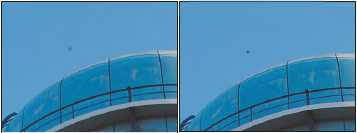
Protecting Your Sensor from Dust
The easiest way to protect your sensor from dust is to prevent it from entering your camera in the first place. Here are some steps you can take:
■ Keep your camera clean. Avoid working in dusty areas if you can do so. Make sure you store your camera in a clean environment.
■ When swapping lenses, use a blower or brush to dust off the rear lens mount of the replacement lens first, so you won’t be introducing dust into your camera simply by attaching a new, dusty lens. Do this before you remove the lens from your camera, and then avoid stirring up dust before making the exchange.
■ Minimize the time your camera is lensless and exposed to dust. That means having your replacement lens ready and dusted off, and a place to set down the old lens as soon as it is removed, so you can quickly attach the new lens.
■ Face the camera downward when the lens is detached so any dust in the mirror box will tend to fall away from the sensor. Turn your back to any breezes or sources of dust to minimize infiltration.
■ Once you’ve attached the new lens, quickly put the end cap on the one you just removed to reduce the dust that might fall on it.
■ From time to time, remove the lens while in a relatively dust-free environment and use a blower bulb (not compressed air or a vacuum hose) to clean out the mirror box area. A blower brush is generally safer than a can of compressed air, or a strong positive/negative airflow, which can tend to drive dust further into nooks and crannies.
■ If you’re embarking on an important shooting session, it’s a good idea to clean your sensor now using the suggestions you’ll find below, rather than coming home with hundreds or thousands of images with dust spots caused by flecks that were sitting on your sensor before you even started.
Fixing Dusty Images
You’ve taken some shots and notice a dark spot in the same place in every image. It’s probably a dust spot (and you can find out for sure using my instructions above), but no matter what the cause, you want to get it out of your photos.
There are several ways to do this. Here’s a quick checklist:
■ Clone the spots out with your image editor. Photoshop and other editors have a clone tool or healing brush you can use to copy pixels from surrounding areas over the dust spot or dead pixel. This process can be tedious, especially if you have lots of dust spots and/or lots of images to be corrected. The advantage is that this sort of manual fix-it probably will do the least damage to the rest of your photo. Only the cloned pixels will be affected.
■ Use your image editor’s dust and scratches filter. A semi-intelligent filter like the one in Photoshop can remove dust and other artifacts by selectively blurring areas that the plugin decides represent dust spots. This method can work well if you have many dust spots, because you won’t need to patch them manually. However, any automated method like this has the possibility of blurring areas of your image that you didn’t intend to soften.
■ Try your camera’s dust reference feature. Some dSLRs have a dust reference removal tool that compares a blank white reference photo containing dust spots with your images, and uses that information to delete the corresponding spots in your pictures. However, such features generally work only with files you’ve shot in RAW format, which won’t help you fix your JPEG photos. Dust reference subtraction can be a useful after-the-fact remedy if you don’t have an overwhelming number of dust spots in your images.
Cleaning the Sensor
Should you clean your sensor? That depends on what kind of cleaning you plan to do, and whose advice you listen to. Some vendors countenance only dust-off cleaning, through the use of reasonably gentle blasts of air, while condemning more serious scrubbing with swabs and cleaning fluids. These same manufacturers sometimes offer the cleaning kits for the exact types of cleaning they recommended against, for sale in Japan only, where, apparently, your average photographer is more dexterous than those of us in the rest of the world. These kits are similar to those used by the vendor’s own repair staff to clean your sensor if you decide to send your camera in for a dust-up.
Removing dust from a sensor is similar in some ways to cleaning the optical glass of a fine lens. It’s usually a good idea to imagine that the exposed surfaces of a lens are made of a relatively soft kind of glass that’s easily scratched, which is not far from the truth (although various multicoatings tend to toughen them up quite a bit). At the same time, imagine that dust particles are tiny, rough-edged boulders that can scratch the glass if dragged carelessly across the dry surface. Liquid lens cleaners can reduce this scratching by lubricating the glass as a lens cloth or paper is used to wipe off the dust, but can leave behind a film of residue that can accumulate and affect the lens’ coating in another fashion. Picture the lens wipes as potential havens for dust particles that can apply their own scratches to your lenses.
You can see why photographers who are serious about keeping their lenses new and bright tend to take preventive measures first to keep the glass clean. Those measures often include protective UV or skylight filters that can be cleaned more cavalierly and discarded if they become scratched. If all else fails, the experienced photographer will clean a lens’ optical glass carefully and with reverence.
Most of this applies to sensors, with a few differences. Sensors can be affected by dust particles that are much smaller than you might be able to spot visually on the surface of your lens. The filters that cover sensors tend to be fairly hard compared to optical glass. Cleaning a sensor that measures 24mm or less in one dimension within the tight confines behind the mirror can be trickier and require extra coordination. Finally, if your sensor’s filter becomes scratched through inept cleaning, you can’t simply remove it yourself and replace it with a new one.
In practice, there are three kinds of cleaning processes that can be used to vanquish dust and gunk from your dSLR’s sensor, all of which must be performed with the shutter locked open:
■ Air cleaning. This process involves squirting blasts of air inside your camera with the shutter locked open. This works well for dust that’s not clinging stubbornly to your sensor.
■ Brushing. A soft, very fine brush is passed across the surface of the sensor’s filter, dislodging mildly persistent dust particles and sweeping them off the imager.
■ Liquid cleaning. A soft swab dipped in a cleaning solution such as ethanol is used to wipe the sensor filter, removing more obstinate particles.
The first thing to do is to lock up your camera’s mirror so you can gain access to the sensor. You’ll probably have to access a menu item in your dSLR’s setup page to lock up the mirror. Some vendors recommend locking up the mirror for cleaning only if a camera is powered by an AC adapter, rather than by a battery. The theory is that you don’t want your battery to fail while you’re poking around inside the camera with tools. A damaged mirror, sensor, or both can easily be the result if the mirror flips down before you’re finished.
In practice, my digital camera’s battery poops out less frequently than I experience brownouts and AC power blackouts. My recommendation is to charge your camera’s battery and use that with confidence to keep your mirror latched up. That recommended AC adapter may be an extra-cost option that you’ll buy and then not use for anything else (unless you do a lot of work in a studio).
Once the mirror is up, you should work as quickly as possible to reduce the chance that even more dust will settle inside your camera. Have a strong light ready to illuminate the interior of your camera. If you happen to have one of those headband illuminators that blasts light anywhere you happen to be gazing, so much the better.
Air Cleaning
Cleaning by air is your first line of defense. If you do it properly, it’s difficult to overdo. An extra gentle blast of air isn’t going to harm your sensor in any way. Of course, the trick is to use air cleaning properly.
Here are some tips:
■ Use only bulb cleaners designed for the job, like the Giotto Rocket shown in Figure 4.9. Smaller bulbs, like those air bulbs with a brush attached sometimes sold for lens cleaning or weak nasal aspirators may not provide sufficient air or a strong enough blast to do much good.
■ Do not use compressed air-in-a-can. The propellant inside these cans can permanently coat your sensor if you goof.
■ Do not use commercial compressed air compressors. Super-strong blasts of air are as likely to force dust into places you don’t want it to be, including under the sensor filter, than they are to remove it.
■ Hold the camera upside down and look up into the mirror box as you squirt your air blasts, increasing the odds that gravity will help pull the expelled dust downward, away from the sensor. You may have to use some imagination in positioning yourself.
Brush Cleaning
If your dust is a little more stubborn and can’t be dislodged by air alone, you may want to try a brush, like the Sensor Brush sold at www.visibledust.com. Ordinary brushes are much too coarse and stiff and have fibers that are tangled or can come loose and settle on your sensor. The Sensor Brush’s fibers are resilient and described as “thinner than a human hair.”
Moreover, the brush has a wooden handle that reduces the risk of static sparks. Brush cleaning is done with a dry brush by gently swiping the surface of the sensor filter with the tip. The dust particles are attracted to the brush particles and cling to them. You should clean the brush with compressed air before and after each use, and store it in an appropriate air tight container between applications to keep it clean and dust free. Although these special brushes are expensive, one should last you a long time. They are offered in various sizes to fit different dSLR sensor widths. You can also use a brush to dust off the surfaces inside the mirror box.
Liquid Cleaning
The most persistent dust spots may be combined with some grease or a liquid that causes them to stick to the sensor filter’s surface. In such cases, liquid cleaning with a swab may be necessary. You can make your own swabs out of pieces of plastic (some use fast food restaurant knives, with the tip cut at an angle to the proper size) covered with a soft cloth. However, it is better to buy commercial sensor cleaning swabs to get the best results. Vendors selling these swabs will recommend the right size for your particular dSLR.
You want a sturdy swab that won’t bend or break so you can apply gentle pressure to the swab as you wipe the sensor surface. Use the swab with methanol (as pure as you can get it; other ingredients can leave a residue), or the Eclipse solution also sold by Photographic Solutions. A couple drops of solution should be enough, unless you have a spot that’s extremely difficult to remove. In that case, you may need to use extra solution on the swab to help “soak” the dirt off.
Once you overcome your nervousness at touching your camera’s sensor, the process is easy. You’ll wipe continuously with the swab in one direction, then flip it over and wipe in the other direction. You need to completely wipe the entire surface; otherwise you may end up depositing the dust you collect at the far end of your stroke. Wipe; don’t rub.
|
| Back to top |
Secrets of dSLR Image Storage
Another quirk of the dSLR involves the storage methods you choose and use. You may have more options and a few more pitfalls than your point-and-shoot toting friends. This section will reveal a few of them.
First, most point-and-shoot and EVF cameras can use just a single type of storage, whether it’s CompactFlash, SD card, xD card, or MemoryStick. However, many digital SLRs have multiple memory card slots. Some cameras can accept both a CompactFlash card as well as an SD card. Olympus and Fuji, because the xD cards they are promoting have not caught on as quickly as they would have liked, are forced to support CompactFlash media as well in their higher end cameras. I don’t expect to see digital SLRs that accept three or more card formats in the near future, but I wouldn’t be surprised if more of them appear that accept two types, or which have multiple slots for a pair of the same kind of media.
Key Considerations
Here are some of the things to consider when choosing digital storage for your dSLR:
■ Size.
CompactFlash are slightly larger than the alternative media, but probably more rugged, too. The larger size isn’t particularly more difficult to tote around (compared to the volume consumed by a brick of film), and not quite as easy to lose. The smallest card in wide use, the xD card, is less than an inch square.
■ Capacity.
Don’t expect one format or another to retain a capacity advantage for very long, but at the time I write this, CompactFlash cards that hold 8G or more are available (if expensive), while SD and xD cards trail a bit behind. Sony MemorySticks bring up the rear, although MemoryStick Pro cards with MagicGate can top 4G. If maximum capacity is important to you, keep track of the latest developments among the vendors, realizing that the top capacity cards are likely to be the most expensive.
■ Form factor.
As I’ve mentioned several times before, CompactFlash cards are available in both Type I and Type II configurations. Type II cards are thicker, and won’t fit in older digital cameras that have only the thinner, Type I slot. That may mean that you can use only older, lower-capacity CompactFlash cards.
Fortunately, SanDisk has introduced a 4G memory card in the original Type I size. If you’re using a digital SLR that has an original Type I slot, make sure your higher capacity card is of this variety.
■ Cost.
CompactFlash-sized mini hard drives tend to be the least expensive option for storage over 1GB, often half as much as a solid-state CompactFlash card of the same capacity. If you’re looking for a 4GB or larger card, a mini hard drive may be your best choice from a cost standpoint, although they are a bit less rugged than their solid-state counterparts. SD cards recently have been priced at about 10 percent more than CompactFlash cards of the same size, with xD cards at an extra 10 percent premium over that. Larger capacity Sony MemoryStick Pro cards can be significantly more expensive than any of these.
■ Eggs in one basket syndrome.
Opting for large memory cards over several smaller ones does more than increase your costs on a per-megabyte basis (a 4G card is often more expensive than 4 cards of 1G capacity). You’re also increasing your exposure to loss of images if you lose a card or the media becomes unreadable. Some photographers like to pop in a single card and then shoot all day without the need to switch to a different card.
Others prefer to swap out cards at intervals, and keep the exposed memory extra safe. Using multiple cards is a good way to segregate your images by topic or location. If you’re on vacation in Europe, you can use a new card for each city (just as you might shoot one or two rolls of film in each location). Or, photograph cathedrals on one card, castles on a second, landscapes on a third, and native crafts on a fourth.
■ Speed.
When choosing a card, evaluate your needs and the write speed of the card you’re considering. As I mentioned in Chapter 2 and will note again in Chapter 8, for most kinds of photography the write speed of the card has little effect on your picture taking. An exception might be if you’re shooting sports sequences, or if you’re shooting RAW or TIFF files and your camera is particularly slow in saving these files. You’ll pay more for the higher-speed cards, perhaps with no discernable benefit. You might be happier with three 1G cards having a 20X write speed than one or two 80X or faster high-speed cards with performance that you rarely require. |
| Back to top |
FAT Follies
There’s more to a digital memory card’s format than its physical form factor. One little considered aspect of digital storage is the logical formatting of the card’s individual memory locations, called its FAT (file allocation table) system. If you use only memory cards that are 2G or smaller, and format them only in your camera, you don’t have to think about this aspect very much. However, it might be handy to know a little bit about what’s going on.
As far as your camera and your computer are considered, your memory cards function more or less like a solid-state hard disk (or an actual hard disk in the case of mini drives.) The FAT is a system for allocating the smallest individual storage units of this “disk”—sectors—into easily managed groups called clusters. Various FAT systems use 12, 16, and 32 bits to record the number of individual units, and, because of the maximum number of clusters that can be tracked by the largest 12-bit, 16-bit, or 32-bit number, effectively put an upper limit on the capacity of any system using FAT12, FAT16, or FAT32 formatting. FAT12 limits capacity to 16MB and is useful only for things like floppy disks. Digital memory cards may use either FAT16 (up to 2G), or FAT32 (1024G.)
The problems arise when you try to use a memory card larger than 2G in a camera that supports only FAT16, or, often, when you format a memory card in your computer rather than in the camera, and end up with an incompatible format. Before buying one of these larger cards, make sure that your camera can support cards larger than 2G, and then, to ensure compatibility, format the card only in your camera.
SanDisk pioneered a 4G CompactFlash card with a three-position switch on one edge that you can use to transform the card from a 4G, FAT 32 card to two separate 2GB, FAT 16 volumes. That innovation allows you to use the larger card in cameras that support only FAT 16. |
| Back to top |
|

