|
| Mastering Your dSLR Controls |
Exposure Controls
Tonal Range
Histogram Basics
Using the Histogram
Using Aperture Priority, Shutter Priority, and Manual Exposure
Programmed Exposures
Exposure Metering
Metering Mode
Evaluation Mode
Focusing
Manual Focus
Autofocus
Autofocus Considerations
Autofocus Parameters
TradeBonanza - Trader's Daily Digest | Financial Comic Strips |
Mastering Your dSLR Controls
Although every camera uses different buttons and menus to control key features, each includes some variation on the basic array of controls.
This section provides an overview of the exposure and focus controls a digital photographer must master, and includes descriptions of how these controls differ between digital cameras and film cameras.
You’ll learn about automated exposure modes, using histograms, working with f-stops and shutter speeds, and selecting the right “scene” options. I’ll also cover some of the quirks of working with automatic focus systems, too.
The emphasis here will be on the most important controls you use for everyday shooting. |
| Back to top |
Exposure Controls
After composition, the two most important aspects of getting a great photograph are zeroing in on the correct exposure and having the image focused properly.
Correct exposure is a necessity because, no digital camera sensor can capture detail at every possible light level.
In very dark portions of a scene, there will be too few photons to register in the individual photosites.
If part of the scene is very light, the pixel “wells” will overflow and stop collecting additional photons. Some of the excess may spill over onto adjacent pixels, causing a blooming effect.
The goal of setting exposure is to either increase the number of photons available to register details in dark areas (by boosting the exposure) or to decrease the number of photons flooding the photosites in the dark areas (by reducing the exposure).
Like film, sensors are unable to handle high-contrast situations in which there is a large variation in brightness between the dark and light areas. The degree to which a sensor can handle such variations is called its dynamic range and was explained in the section about Digital SLR Technology.
However, even a sensor with a broad dynamic range won’t handle the most extreme lighting conditions, so the “correct” exposure is likely to be a compromise that preserves detail at one end of the brightness scale at the expense of detail at the other end.
Generally, that means avoiding the clipping off of highlight detail caused by overexposure. Once a pixel bucket is “full,” that pixel is rendered as pure white with no detail at all. There is no point in collecting additional photons and, as I mentioned, doing so can spoil the image in surrounding pixels. On the other hand, information can often be retrieved from darker areas of an image, even if those areas are underexposed, usually by multiplying the data that is there.
Image-processing algorithms can often do a good job of this, which is why increasing your camera’s ISO sensitivity can improve the amount of detail captured in shadows. Enhancing underexposed areas is likely to produce noise, though. You can see how this works at a primitive level in your image editor using the Brightness control. Moving the Brightness slider to the right lightens shadow areas enough that you may be able to see details that were previously cloaked in darkness. However, moving the same slider to the left to darken overexposed highlight areas won’t produce additional detail—it will only turn the white blocks into a featureless gray.
Digital camera autoexposure systems are optimized to attempt to preserve highlight detail (which is otherwise lost forever) at the expense of shadow detail (which can sometimes be retrieved). Any changes in how exposure is made that you make will simply be aimed at improving the relationship between the actual brightness levels in a scene, and what is captured by your camera.
Tonal Range
The tonal range of an image is the range of dark to light tones, from a complete absence of brightness (black) to the brightest possible tone (white), and all the middle tones in between.Because all values for tones fall into a continuous spectrum between black and white, it’s easiest to think of a photo’s tonality in terms of a black-and-white or grayscale image, even though you’re capturing tones in three separate color layers of red, green, and blue.
In conventional photography, grayscale images (which we call black-and-white photos) are easy to understand. Or, at least, that’s what we think. When we look at a black-and-white photo, we think we’re seeing a continuous range of tones from black to white, and all the grays inbetween.
But, that’s not exactly true. The blackest black in any photo isn’t a true black because some light is always reflected from the surface of the print. The whitest white isn’t a true white, either, because even the lightest areas of a print absorb some light (only a mirror reflects close to all the light that strikes it).
An analog watch divides a minute into the smooth 360-degree movement of a second hand, while a digital clock insists on slicing up that same minute into designated increments (whether they’re seconds, tenthseconds, or some other measurement). Your digital camera does the same thing, slicing up the grayscale spectrum, by convention, into 256 distinct tones (although the actual number of different tones that can be captured may be much higher (see Digital SLR Techonolgy section for further explanation). For simplicity’s sake, we can think of the tonal scale as having just 256 different values. Black is assigned a value of 0 (no brightness), while white is assigned a value of 255 (maximum brightness). Every tone in between, from an almost-black dark gray to an almost-white super-light gray, must be represented by one of the other 254 numbers between 0 and 255.
The full scale of tones becomes useful when you have an image that has large expanses of shades that change gradually from one level to the next, such as areas of sky, water, or walls. Think of a picture taken of a group of campers around a campfire. Since the light from the fire is striking them directly in the face, there aren’t many shadows on the campers’ faces. All the tones that make up the features of the people around the fire are compressed into one end of the brightness spectrum, the lighter end.
Yet, there’s more to this scene than faces. Behind the campers are trees, rocks, and perhaps a few animals that have emerged from the shadows to see what is going on. These are illuminated by the softer light that bounces off the surrounding surfaces. If your eyes become accustomed to the reduced illumination, you’ll find that there is a wealth of detail in these shadow images.
This campfire scene would be a nightmare to reproduce faithfully under any circumstances. If you are an experienced photographer, you are probably already wincing at what is called a highcontrast lighting situation. Some photos may be high in contrast when there are fewer tones and they are all bunched up at limited points in the scale. In a low-contrast image, there are more tones, but they are spread out so widely that the image looks flat. Your digital camera can show you the relationship between these tones using something called a histogram.
Histogram Basics
Digital SLR cameras, as well as many point-and-shoot models include histogram displays, which are charts on the LCD that show the number of tones being captured at each brightness level. Here, the non-SLR cameras have an advantage: EVF and point-and-shoot models can display a real-time “live histogram” on the LCD as you compose an image. You can then make immediate adjustments to optimize exposure. A dSLR, on the other hand, can’t show a preview image because the flip-up mirror gets in the way of the sensor prior to exposure (see Composition section to learn more), so histograms must be viewed after you’ve taken the picture. Your only recourse is to adjust exposure for the next shot you take.
A histogram is a simplified display of the numbers of pixels at each of 256 brightness levels, producing an interesting mountain range effect, as you can see in the figure below. Each vertical line in the graph represents the number of pixels in the image for each brightness value, from 0 (black) on the left and 255 (white) on the right. The vertical axis measures that number of pixels at each level. 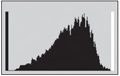
The sample histogram shows that most of the pixels are concentrated roughly in the center of the histogram, with relatively few very dark pixels (on the left) or very light pixels (on the right). It represents a fairly good exposure because no image information is being clipped off at either end, even though some of the camera’s ability to record information in the dark and light areas is being wasted.
With an image of normal contrast and typical subject matter, the bars of the histogram will form a curve of some sort. The next figure shows an image with fairly normal contrast. See how the bars of the histogram create a curve across most of the width of the grayscale. However, there aren’t really any true black areas in the photo, which you can tell from the histogram: There are no tones at all at the far left. 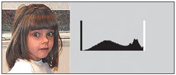
With a lower-contrast image, like the one shown in the next figure, the basic shape of the histogram will remain recognizable, but gradually will be compressed together to cover a smaller area of the gray spectrum. The squished shape of the histogram is caused by all the grays in the original image being represented by a limited number of gray tones in a smaller range of the scale. 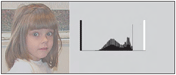
Instead of the darkest tones reaching into the black end of the spectrum and the whitest tones extending to the lightest end, the blackest areas are now represented by a light gray, and the whites by a somewhat lighter gray. The overall contrast of the image is reduced. Because all the darker tones are actually a middle gray or lighter, this version of the photo appears lighter as well.
Going in the other direction, increasing the contrast of an image produces a histogram like the one shown in the figure below. In this case, the tonal range is now spread over a much larger area, and there are many tones missing, causing gaps between bars in the histogram. When you stretch the grayscale in both directions like this, the darkest tones become darker (that may not be possible) and the lightest tones become lighter (ditto). In fact, shades that might have been gray before can change to black or white as they are moved toward either end of the scale. The effect of increasing contrast may be to move some tones off either end of the scale altogether, while spreading the remaining grays over a smaller number of locations on the spectrum. That’s exactly the case in the example shown previously. The number of possible tones is smaller, and the image appears harsher. 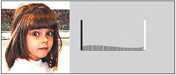
Using the Histogram
The important thing to remember when working with the histogram display in your camera is that changing the exposure does not change the contrast of an image.
The curves shown in the previous three examples remain exactly the same shape when you increase or decrease exposure.
To change the contrast of an image, you must do one of three things:
■ Change your digital camera’s contrast setting using the menu system.
■ Attempt to adjust contrast in post-processing using your image editor or RAW file
converter.
■ Alter the contrast of the scene itself, for example by using a fill light to add illumination
to shadows that are too dark.
Of the three of these, the last one is the most desirable because attempting to fix contrast by fiddling with the tonal values is unlikely to be a perfect remedy. Adding a little contrast can be successful because you can discard some tones to make the image more contrasty. However, the opposite is much more difficult. An overly contrasty image rarely can be fixed because you can’t add information that isn’t there in the first place.
What you can do is adjust the exposure so that the tones that are already present in the scene are captured correctly. The right figure below shows the histogram for an image that is badly underexposed. You can guess from the shape of the histogram that many of the dark tones to the left of the graph have been clipped off.
There’s plenty of room on the right side for additional pixels to reside without having them become overexposed.
So, you can increase the exposure (either by changing the fstop or shutter speed, or by adding an EV value) to produce the corrected histogram shown in center figure.
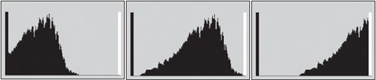
In addition to a histogram, your dSLR may also have an option for color coding the lightest and darkest areas of your photo during playback, so you can see if the areas that are likely to lose detail are important enough to worry about. For example, if all the dark-coded areas are in the background, you can forget about them, but if such areas appear in facial details of your subject, you may want to make some adjustments.
Alternatively, an image may be overexposed, generating a histogram like the one shown in right figure.
Reducing the exposure a stop or two will create the more optimized histogram you saw in the center figure.
Using Aperture Priority, Shutter Priority, and Manual Exposure
Although digital SLRs have fully programmed exposure controls that will choose both aperture and shutter speed for you in a fairly sophisticated way, I’ve found that most dSLR users prefer to use aperture- or shutter-priority exposure modes most of the time because they, rather than the camera, usually have a better idea of what kind of subject matter is being framed in the viewfinder, and therefore what f-stop or shutter speed might be best for the scene.
For example, if you’re shooting sports, you’ll probably want to use a relatively high shutter speed as often as possible. That speed may be 1/1,000th second, or 1/500th second, or as slow as 1/125th second if the illumination is sparse, but you need to decide the minimum shutter speed you want to use in this kind of situation. Digital SLRs, like other modern digital and film cameras, have a mode called shutter priority in which you set the shutter speed, and the camera uses its metering functions to set an appropriate aperture to create the proper exposure. If not enough light (or too much light) is present for a correct exposure at the chosen shutter speed, an indicator will appear in the viewfinder, perhaps a readout that says LO or HI, or an LED. You can then manually choose a different shutter speed, but the choice is always in your hands.
The reverse is true for aperture priority, in which you set the f-stop and the camera chooses the shutter speed. You might want a small aperture to maximize depth-of-field, or a large aperture to reduce it for a selective focus effect. Again, an alert will appear if the f-stop you prefer is out of the comfortable exposure range.
Here’s a trick you might not have thought of: you can use the opposite exposure mode than the one you might have chosen in some situations. For example, if you want to use the highest possible shutter speed under changing lighting conditions, instead of working in shutter-priority mode, use aperture priority instead and set your camera to the widest possible f-stop. The camera will automatically choose the fastest shutter speed available to ensure correct exposure. Or, if you want a relatively large or small f-stop for depth-of-field reasons, but don’t mind if it varies by a stop or two either way, select shutter priority and set whichever shutter speed corresponds to roughly the f-stop you prefer. If the light changes a bit in either direction, your camera will compensate.
Manual exposure mode lets you set both shutter speed and aperture. There are several reasons for using manual exposure:
■ When you want a specific exposure for a special effect.
■ When you’re using an external light meter in tricky lighting situations or for total control.
■ When you’re using an external flash that’s not compatible with your camera’s TTL (through-the-lens) flash metering system.
■ When you’re using a lens that doesn’t couple with your digital camera’s exposure system.
Of course, to use aperture-priority, shutter-priority, or manual exposure, you’ll need to master your camera’s f-stop and shutter speed controls.
With a dSLR, the process is much easierrather than point and shoot camera. You’ll have separate shutter speed and aperture controls that can be easily adjusted, as long as the camera is not set for a fully automatic exposure mode. One popular convention is to have a jog dial on the front of the camera (near the lens) adjust the aperture, while the dial on the back of the camera (nearest the shutter) is used to adjust the shutter speed. You might also find an aperture control on the barrel of the lens. However, lenses built for cameras that can control the f-stop electronically sometimes have no aperture ring at all. That’s a problem only if you intend to use that lens on an older camera that must use manual aperture selection or if you want to use such a lens in manual mode.
Programmed Exposures
Digital cameras have modes, usually designated by P and A, which select the f-stop and shutter speed for you. The difference is usually that in P (programmed) mode, you can override the camera’s settings. In A (automatic) mode, the camera’s settings can’t be modified.
Both modes usually use some incredibly complex intelligence to analyze your scene and choose an appropriate f-stop and shutter speed. For example, the camera may try to use a relatively high shutter speed to counter camera shake, but switch to lower shutter speeds only under very low light conditions. The combinations of best f-stop and shutter settings are built into the camera by the vendor.
Although fully programmed exposures can do a decent job, serious digital photographers might use the P mode only when they first get their dSLRs, and will soon switch to aperture- or shutter-priority, or even manual mode once they learn exactly how much fun it is to tweak settings. You can see a typical dSLR Mode dial’s options in the figure below.
Digital SLRs also have a few “Scene” modes, which I call Idiot modes, which adjust settings based on the needs of particular types of pictures, such as sports, landscape, or portrait photos. Some point-and-shoot models have upwards of 25 Scene modes, including some silly ones such as Food (increased saturation to make the food look better) and Museum (locks out the flash even in low light, so you won’t get kicked out of the venue). Scene modes make some settings for you, and may limit the other settings you can make by blocking out overrides for focus, exposure, brightness, contrast, white balance, or saturation.
Here are some of the common Scene modes found in digital SLRs:
■ Portrait. This Scene mode uses a large f-stop to throw the background out of focus and generally sets the flash (if used) for red-eye reduction mode.
■ Night. Reduces the shutter speed to allow longer exposures without flash, and to allow ambient light to fill in the background when flash is used.
■ Night portrait. Uses a long exposure, usually with red-eye flash, so the backgrounds don’t sink into inky blackness.
■ Beach/Snow.May slightly overexpose a scene to counter the tendency of automatic metering systems to overcompensate for very bright settings.
■ Sports. Uses the highest shutter speed available to freeze action, and may choose spot metering to expose for fast-moving subjects in the center of the frame.
■ Landscape. Generally selects a small f-stop to maximize depth-of-field, and may also increase the saturation setting of your camera to make the landscape more vivid.
■ Macro. Some cameras have a close-up Scene mode that shifts over to Macro focus mode and adjusts how your camera selects focus. |
| Back to top |
Exposure Metering
Regardless of whether you’re using fully automatic, programmed, or aperture/shutter priority, or manual mode using your camera’s exposure indicators as a guideline, you’ll want to choose a metering method that suits your situation. Metering controls fall into two different categories: metering mode, which is the method the camera uses to gather the information it uses to make exposure decisions, and evaluation mode, which are the rules used to calculate the correct exposure from the information collected.
Metering Mode
Digital SLRs use light-sensitive electronics to measure the light passing through the lens. In the early days of non-digital SLRs, that capability was considered something of a miracle in itself because cameras of that era frequently captured exposure information through clumsy photocells mounted on the outside of the camera body. The alternative was to use a hand-held meter. Such systems were relatively low in sensitivity, and you had to be incredibly lucky for the light captured by the meter to have some correspondence with the illumination that actually reached the film. Of course, if you used a filter or other add-on, all bets were off. Photographers were delighted when cameras were introduced that actually measured light destined for the film itself.
Of course, we now take TTL metering for granted. Digital SLRs use much more refined methods of metering light, too, compared to the earliest through-the-lens models, which captured an amorphous blob of light without much regard to where it originated in the image.
Modern metering systems can be divided into several categories:
■ Center weighting. Where most of the exposure information is derived from the middle of the frame.
■ Spot metering. This method gathers exposure information only from a central portion of the frame. You may be able to choose from a 6mm or 8mm spot, or larger. Light outside the spot area is ignored.
■ Multipoint metering. Exposure information is collected from many different positions in the frame, and then used to calculate the settings using one of several calculation routines.
Evaluation Mode
Once the camera’s metering system has captured the amount of illumination passing through the lens, the information is evaluated and the correct exposure determined. Although metering and evaluation are a continuous process, not all light metering methods use the same process to evaluate the information to determine the final exposure.
For example, there are center-weighted systems, and there are center-weighted systems. One vendor’s camera may calculate exposure based on an average of all the light falling on a frame, but with extra weight given to the center. Others may use a modified spot system with a really large, fuzzy spot, so that light at the periphery of the frame is virtually ignored.
Similarly, spot metering can vary depending on what the camera elects to do with the spot of information, and how much flexibility the photographer is given over the process. For example, you might be able to choose the size of the spot. Or, you may be allowed to move the spot around in the viewfinder using your camera’s cursor controls, so that you meter the subject area of your choice, rather than a central area forced on you by the camera. You’ll find this option especially useful for backlit subjects or macro photography. Multipoint metering in the past has been used in both simple and sophisticated metering systems. For example, if the camera detects that the upper half of the frame is brighter than the bottom half, it may make a reasonable assumption that the image is a landscape photo and calculate exposure accordingly. Figure below shows an incredibly simplified example of how samples might be allocated. (In modern multipoint systems, hundreds or thousands of different points might be measured).
Nikon, for example, uses a 1005-cell CCD in the viewfinder of its D70 to collect individual pieces of exposure data). 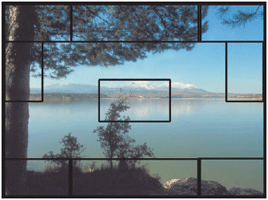
The most complex evaluation systems use what is called matrix or evaluative calculation. In these modes, brightness patterns from a large number of metering zones in the frame are collected, and then compared against a large database of sample pictures compiled by the camera manufacturer. Your camera is not only capable of figuring out that you’re shooting a landscape photo, it can probably spot portraits, moon shots, snow scenes, and dozens of other situations with a high degree of accuracy.
In addition, these highly sophisticated evaluation systems use a broad spectrum of information to make exposure decisions. In addition to overall brightness of the scene, the system may make changes based on the focus distance (if focus is set on infinity, the image is more likely to be a landscape photo); focus or metering area (if you’ve chosen a particular part of the frame for focus or metering, that’s probably the center of interest and should be given additional weight from an exposure standpoint); the difference in light values throughout the frame (effectively, the contrast of the image); and, finally, the actual brightness values encountered.
As I mentioned earlier, it’s often smart to build in some bias towards underexposure because incorrectly exposed shadows are easier to retrieve than blown highlights. Evaluative metering systems use that kind of bias, and other factors to calculate your exposure. For example, in dark scenes, the tendency is to favor the center of the photo. In scenes with many bright values, extra attention is given to the brightest portions, especially if the overall contrast of the image is relatively low. Your best bet is to become familiar with how your own camera’s exposure systems work in the kinds of photo situations you favor. |
| Back to top |
Focusing
Correct focus is another critical aspect of taking a technically optimized photograph. You want your main subject to be in sharp focus generally (there are exceptions), and you may want other parts of the image to be equally as sharp, or you may want to let them become blurry to use selective focus techniques (described in more detail in Working With Lenses section). With point-and-shoot cameras, focus is seldom a consideration until you enter the macro realm. The short focal length lenses on those models force everything into sharp focus, which is either a good thing or a bad thing, depending on whether you wanted to use focus creatively.
Digital SLRs aren’t necessarily susceptible to this problem/advantage. You can choose to focus the image yourself, manually, let the camera focus for you, or step in and fine-tune focus after the camera has done its best. There are advantages and disadvantages to each approach.
Manual Focus
With manual focus, you twist the focus ring on your lens until the image you want pops into sharp focus. For some who are new to photography, this may be an almost forgotten skill, but it’s easy to learn. Many dSLRs have a cool feature: Even if you’re focusing manually, a focus indicator LED may light up when you’ve achieved correct focus, giving you some helpful extra confirmation.
Some points to consider about manual focus are these:
■ Speed.
Manual focus takes more time, compared to the speedy operation of autofocus systems. If you’re shooting contemplative works of art, portraits in which your subjects will generally stay put for a period of time, or close-up pictures, the speed of manual focus may be no consideration at all. For action photography, however, you may not be able to change focus quickly enough to keep up. You can read more about manual focus and action in Capturing Action section.
■ Non-Memory Effect.
The eye (the brain actually) doesn’t remember focus very well. That’s why you must jiggle the focus ring back and forth a few times using smaller and smaller movements until you’re certain the image is sharply focused. You never really know if optimal focus is achieved until the lens starts to de-focus. So, manual focus may actually be a trial-and-error experience.
■ Difficulty.
Focusing is most easily done when the image is bright and clear, the depth-offield of the image being viewed is shallow, and there is sufficient contrast in the image to make out details that can be brought in and out of focus. Unfortunately, you’ll frequently encounter scenes that are dim and murky, with little contrast, and be using a slow lens that compounds the problem.
■ Accuracy.
On the other hand, tweaking focus manually is the best way to ensure that the exact portion of the image you want to be sharp and clear is sharp and clear. If you’re using selective focus creatively, manual focus is the only way to go.
■ Following Action.
Today’s autofocus systems are sophisticated enough that they can use predictive focus to track moving subjects and keep them in focus as they traverse the frame. Even so, it may be easier to manually focus on a point where you know the action is going to be, and trip the shutter at the exact right moment. The human brain still has some applications.
Autofocus
As with exposure, digital cameras use different kinds of methods to collect focus information and then evaluate it to produce the correct focus. These generally work by examining the contrast of the image as the lens elements are moved back and forth to change focus. The image will be in sharp focus at the position of highest contrast. An autofocus system may rely on the ambient illumination on the subject, or use a special autofocus light source built into the camera to improve the lighting under dim conditions. A few cameras use a wacky hologram-like grid pattern projected onto a subject, and which can be used to focus based on the deformation of the pattern.
Autofocus Considerations
No matter how autofocus is accomplished, there are a host of things to keep in mind when using this feature. I outlined a few of them in the section on manual focus.
Here are some more points to ponder.
■ Autofocus speed.
The speed at which your autofocus mechanism operates can be critical. Because autofocus is built into the lens, rather than the camera, this speed is highly dependent on the design of the lens. Some models focus more slowly than others, either because focusing involves lens elements that can’t be shifted rapidly, or because the motors and actuators in the system move too darn slowly.
■ Autofocus technology.
Different digital SLRs use different autofocus systems, even among systems offered by the same vendor. These differences can involve the type and number of sensors used to calculate focus. Focus systems might have four to nine different sensor areas (or more), concentrated in different parts of the viewscreen area, or even overlapping. Different sensors may be used in bright light than in dim light. Plus, you may be able to move the sensor’s viewpoint from place to place in the frame, using your camera’s cursor keys.
■ Autofocus evaluation.
How and when your camera applies the autofocus information it calculates can affect how well your camera responds to changing focusing situations. As with exposure metering systems, your camera may use the focus data from the various sensors differently, depending on other factors and settings. You use the equivalent of spot focus, center-weighted focus, and something that operates very much like averaging focus (although the camera will still select a point of interest to zero in on, no matter where it appears in the frame).
Autofocus Parameters
To save battery power, your dSLR doesn’t start to focus the lens until you partially depress the shutter release. But, autofocus isn’t some mindless beast out there snapping your pictures in and out of focus with no feedback from you after you press that button. There are several settings you can make that return at least a modicum of control to you.
Here are some of the parameters you have to work with.
■ Continuous autofocus.
In this mode, once the shutter release is partially depressed, the camera sets the focus, but continues to monitor the subject, so that if it moves or you move, the lens will be refocused to suit. This setting may be your best bet for fast-moving subjects and sports. The chief drawbacks of this system are that it’s possible to take an out-of-focus picture if your subject is moving faster than the focus mechanism can follow, it uses more power, and it makes a distracting noise.
■ Single autofocus.
In this mode, once you begin to press the shutter release, focus is set once, and remains at that setting until the button is depressed, taking the picture, or you release the shutter button without taking a shot. For non-action photography, this setting is usually your best choice, as it minimizes out-of-focus pictures (at the expense of spontaneity).
The drawback here is that you might not be able to take a picture at all while the camera is seeking focus; you’re locked out until the autofocus mechanism is happy with the current setting.
■ Dynamic focus area.
Because your dSLR has more than one focus sensor checking your frame, it may shift among them as focus is calculated. With dynamic area autofocus, the camera may automatically switch from using one sensor to a different sensor if it detects subject motion.
■ User selected focus area.
You switch from one focus area to another using the cursor pad, as shown in the figure below. Autofocus systems frequently use the same general zones applied by the autoexposure system, and use a single on-screen set of indicators to show them. The focus area in use will often be indicated by a glowing red light, as you can see in the figure.
■ Nearest subject.
In this mode, the autofocus system looks for the subject matter that’s closest to the camera, no matter where it is located in the frame, and focuses on that.
■ Focus lock.
Your digital SLR has a focus-locking button that lets you fix the focus at the current point until you take a picture.
■ Focus override.
Cameras and lenses generally have an AF/M button you can use to switch between autofocus and manual. Some let you use a mode that focuses automatically, but which can be fine-tuned manually with no danger of grinding gears or gnashing teeth.
■ Macro lock/lockout.
Some cameras and lenses have a provision for locking the lens into macro position so focus can be achieved only within the narrower close-up range. Or, you might find a macro lockout feature, which keeps the autofocus mechanism from trying to focus closer than a given distance. That can come in handy when you’re shooting distant subjects because the lens won’t bother seeking close focus, which can be time-consuming.
■ Autofocus assist lamp.
This is an optional feature that can improve autofocus operation in low-light situations. The light, which is most often either white or red, is rarely strong enough to be of much help beyond a few feet, tends to be annoying to your human or animal subjects, and uses enough power to drain your battery a bit. |
| Back to top |
|

